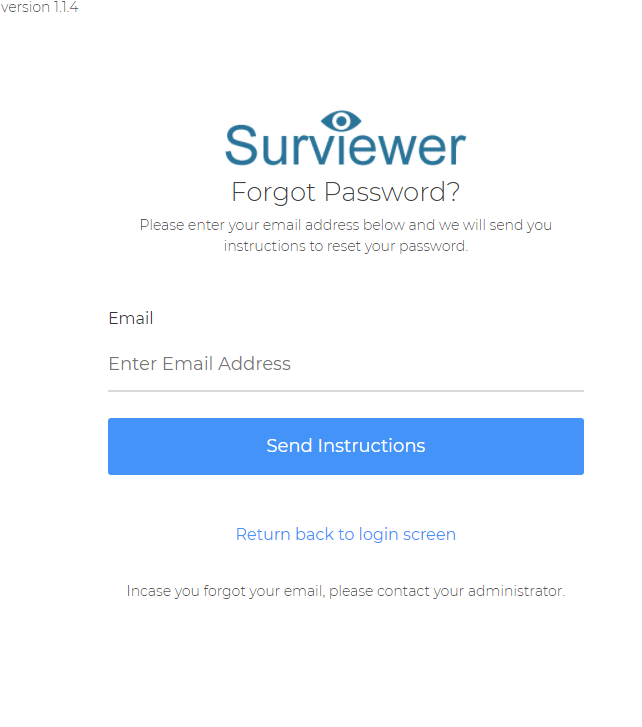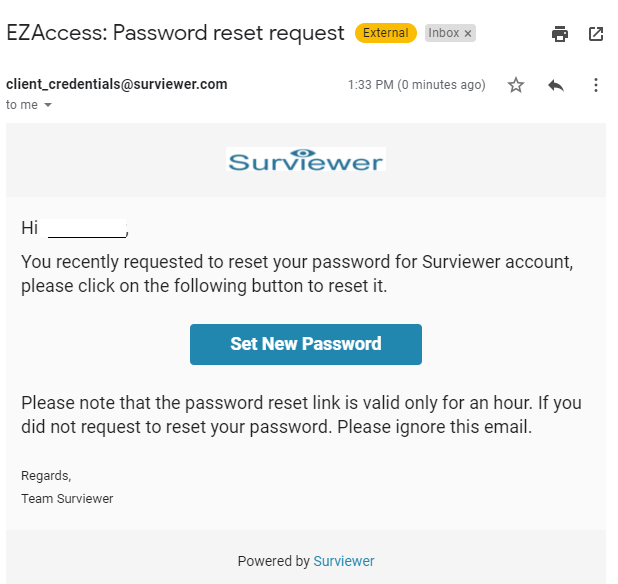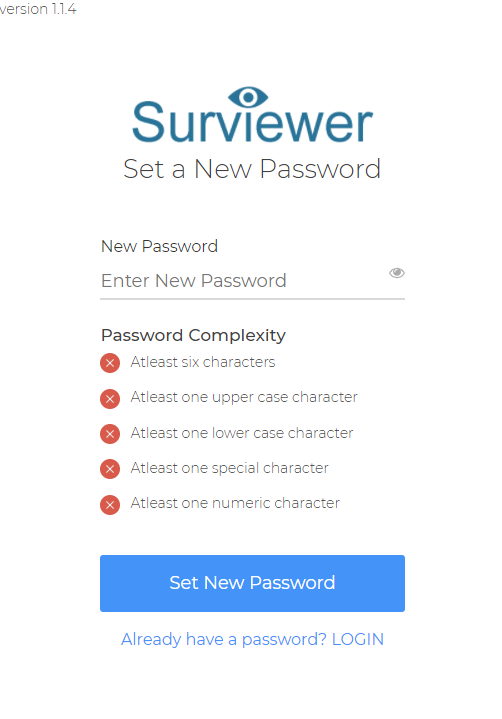Reset Surviewer Password
You can reset a Surviewer password from the login screen on any web browser. Surviewer is optimized for use with Mozilla Firefox.
Reset Password Steps
1. To reset a password enter the Surviewer URL into the address bar:
2. Click the "Forgot Password" link under the password entry box.
3. Enter the email address associated with your Surviewer account.
4. Click the "Send Instructions" button.
5. Open the email from client_credentials@surviewer.com.
6. Click the "Set New Password" button in the email.
7. Enter the new password in the "Enter New Password" box.
Password Requirements:
8. Click the "Set New Password" button and you will be returned to the login page.